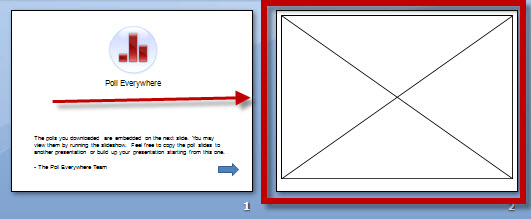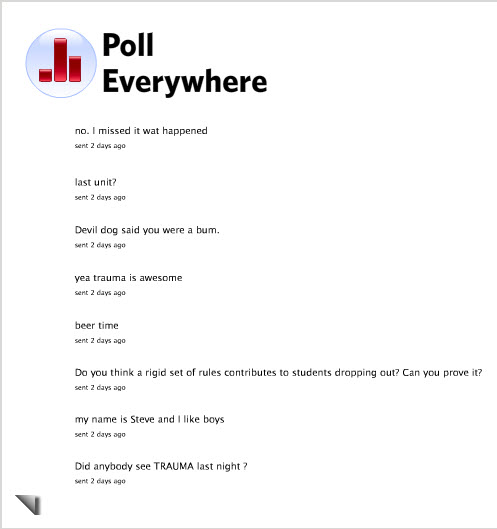“Reducing Classroom Questions”
When I first started teaching online classes in 1999, I had converted my traditional EMS course over to an online course. I quickly found myself spending significantly more time running my new online classes than I ever spent in their traditional counterparts. When I approached the Division Chair about the amount of time I was spending in the class he had a simple response to me: “work smarter not harder.” Since that moment, I have made these four words my motto for teaching and designing online classes.
Online instructors are constantly responding to a variety of questions and issues in their courses. Everything from: “…when is the last day of class?” to “…I don’t understand how to complete this assignment.” We notice that many of these questions have nearly identical responses yet some still type the response every time finding that much of our precious time is spent answering the same questions repeatedly rather than engaging the students in material specific questions. So how do we fix this? Work smarter not harder!
So how do we work smarter in an online class? Here are a few suggestions that I have used that has made life much easier when dealing with classroom and e-mail questions: Create a “Classroom Questions” discussion forum, create a FAQ area in your class, or use a program designed to reduce the amount of typing necessary.
Create a Classroom Questions Discussion:
Let’s first compare a traditional classroom to the electronic counterpart. In a traditional (brick and mortar) classroom students are able to ask questions in real time. Likewise, the other student is able to hear the question and benefit from the instructor’s response. Unfortunately, in an asynchronous online class that uses e-mail as its primary form of instructor to student interaction the instructor has to answer the same question multiple times. Email is devoid of broad spectrum broadcasting unless the originator of the e-mail specifies multiple recipients.
We can somewhat duplicate the classroom environment by adding a discussion forum in the class and requiring students to ask non-personal, class-related questions here. Students are directed to read the classroom discussion questions to see if they can find their answer here first. If their question hasn’t been asked, the student posts his/her question to the discussion board and awaits a response from the instructor or fellow student.
What this method of question and answer does is multi-faceted. First, students are able to find their answer almost immediately if the question has already been asked which is a big sell for today’s “right now” millennial generation. Their fellow classmates will many times answer the question quicker than the instructor can. (If this happens, I highly suggest that the instructor respond to the student as well validating the other student’s reply.) Finally, and nearly as important, this method will dramatically reduce the number of e-mails, especially duplicate questions, the instructor receives.
Use Shortkeys: ( www.shortkeys.com )
Shortkeys is a program that creates a macro set allowing you to launch as much or as little text as you would like with just the stroke of a few keys. Shortkeys has a “lite” version that is free and will enable you to create up to 15 different “shortkeys” to launch at your leisure. This program works great for e-mail and anytime you need to enter the same text over and over again. As with most “Web 2.0” tools today, you can upgrade to a premium version for about $25. When using ShortKeys, you simply create a new shortkey and enter the text into the text box area. Then you create a “shortkey” that will tell the program to insert the text where you want it. A shortkey can be anything you want it to be but here are a few suggestions:
- Make the shortkey something you would never normally type, otherwise every time you type the word or letters, the program will try to replace them with the text you have selected.
- Make the shortkey something that would be easy for you to remember.
Let’s look at one of my shortkeys:
- The Shortkey is: “noid1”
- When I type in “noid1” the following text appears: “Thank you for your question, I will be happy to reply to your question once you supply me with the following information: Your full name, Your Class, Your Class Section Number, and Your Student ID.”
Shortkeys can be downloaded at: www.shortkeys.com
I use both the “Classroom Questions” area and Shortkeys simultaneously to work smarter and not harder in my online classes. There are a variety of other methods you can use to reduce the number of questions and e-mails you receive but these are the two that I have found the most useful.